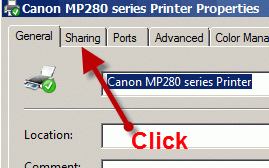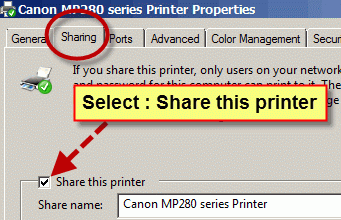Folder and Printer Sharing
1. FOLDER SHARING
Be sure we have to specify what folder that we want to share?
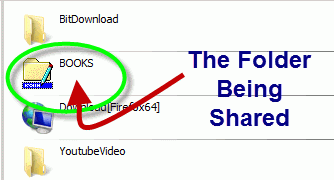
"BOOK" is the folder of us to be shared.
Make a right clicking with the folder, the dialogue box appears. Select the "Sharing" tab and the "Advanced Sharing" button
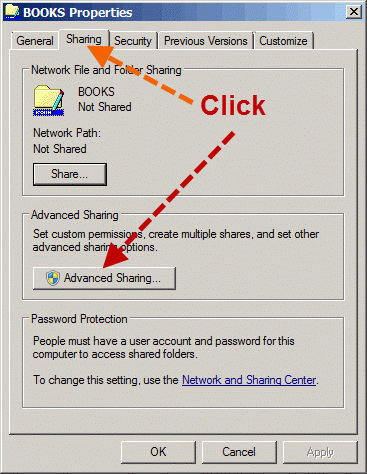
Now the folder has never been shared yet (Not Shared)
Properties window of the folder appears and we should select to share it with others. Now we can see the maximum number of users to simultaneously enter to the folder is 20. Then we can click on the "Permission" button.
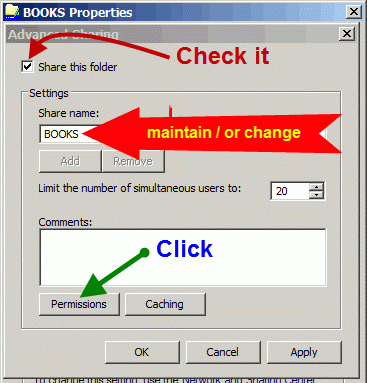
Tick the check-box, and we can change the share name or ignore it.
After clicking on the permission button, the Permissions window shows up, you can add any user e.g. "student" and you can change the permission type of the user.
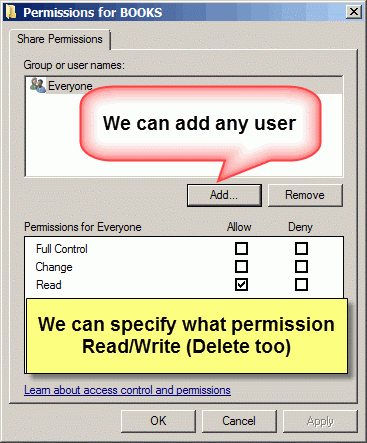
We can add user/ specify his permission level.
Finally click on the "Apply" button, the folder now has been shared.
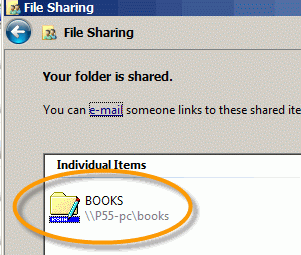
2. PRINTER SHARING
Click the "Start button" of Windows7 desktop, the pop-up menu appears, then select "Devices and Printers", the target printer of us will be appeared.
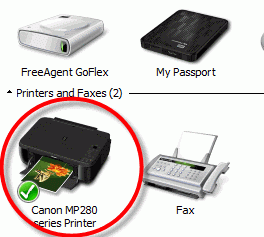
Make a right click on the printer icon, the select menu will show up, then select "Printers properties" option. Then we can operate sharing easily.
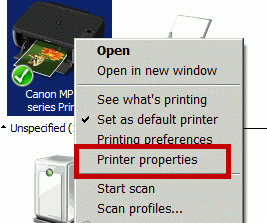
Click on the "Sharing tab", and we can rename the sharing printer.